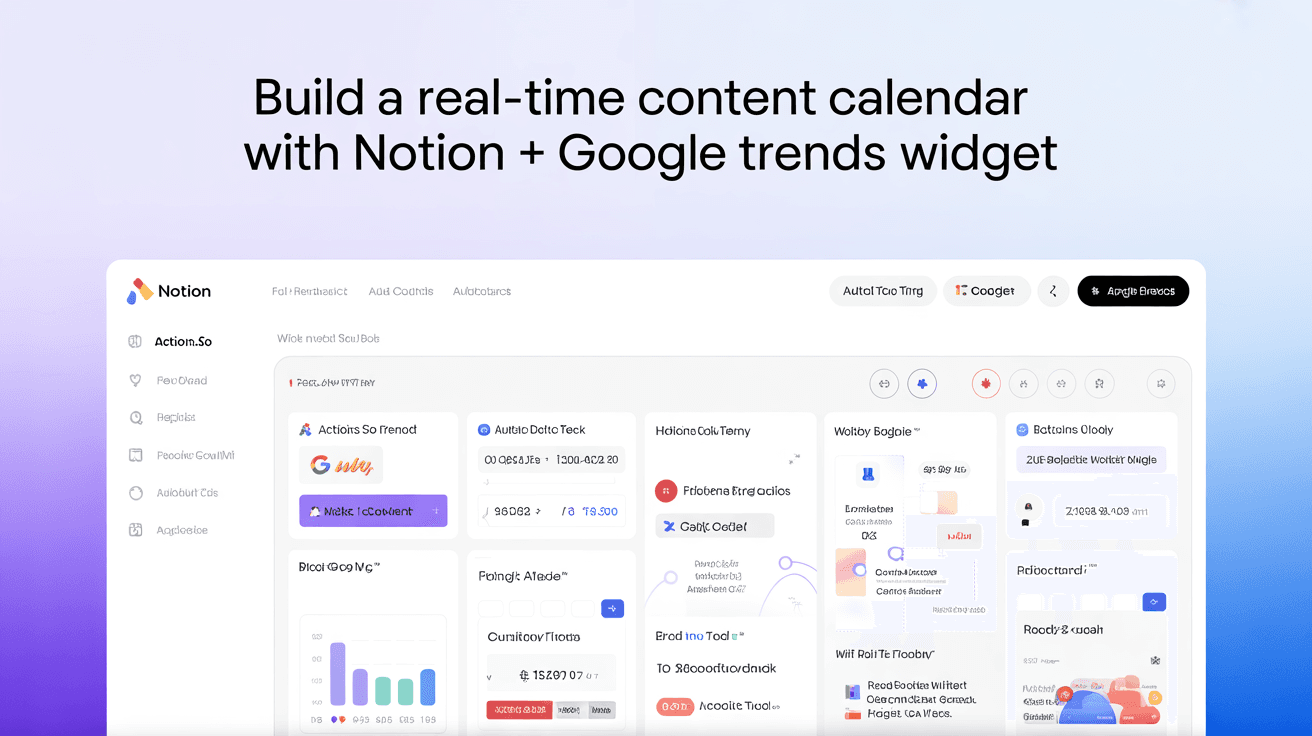
Build a Real-Time Content Calendar with Notion + Google Trends Widget
Creating content that resonates with your audience requires perfect timing and trending topics. But juggling multiple tools for planning, trend research, and publishing can slow you down. What if you could combine your content calendar with real-time trend data in one powerful Notion workspace?
Table of Contents
- Why Combine Notion with Google Trends
- Essential Tools and Setup
- Building Your Real-Time Calendar
- Maximizing Trend Data
- Workflow Optimization
- Advanced Features and Automations
- Troubleshooting and FAQs
- Next Steps and Resources
Why Combine Notion with Google Trends
Content creators who integrate live trend data directly into their planning process report 30-40% faster idea-to-publish cycles. By embedding Google Trends within your Notion workspace using Actions.so widgets, you'll never miss a trending topic while maintaining a streamlined workflow.
Essential Tools and Setup
- Notion (Free or paid plan)
- Actions.so widget integration
- Google Trends access
- Optional: scheduling tools like Buffer or Hootsuite
Building Your Real-Time Calendar
Start by creating a robust Notion database with these essential properties:
- Content Status (Select: Idea, In Progress, Review, Published)
- Due Date (Date)
- Trend Score (Number 1-10)
- Content Type (Select: Blog, Social, Video, etc.)
- Assigned To (Person)
Maximizing Trend Data
Embed the Actions.so Google Trends widget in your calendar view for real-time insights. Create custom views filtered by trend scores to prioritize high-potential content opportunities.
Workflow Optimization
Implement these workflow enhancements:
- Set up daily trend monitoring alerts
- Create content templates for quick execution
- Use Actions.so's quick-action buttons for common tasks
- Establish automated publishing workflows
Advanced Features and Automations
Take your system to the next level with these advanced features:
- Custom formulas for trend score calculations
- Automated content briefs based on trending topics
- Integration with social media scheduling tools
- Performance tracking dashboards
Troubleshooting and FAQs
- Q: How often does the trend data update? A: Every 24 hours with the free plan, hourly with Pro.
- Q: Can I share my calendar with team members? A: Yes, using Notion's sharing features.
- Q: What if the widgets slow down my workspace? A: Use toggles to collapse unused widgets.
Next Steps and Resources
Ready to transform your content planning? Start with these actions:
- Set up your Notion content calendar
- Install Actions.so and add the Google Trends widget
- Create your first content pipeline with real-time trend monitoring